Are video
trailers for books worthwhile? Do they sell more books? Do they increase
interest?
Fellow author Christopher Lynch believes a
trailer can make all the difference. He made a professional trailer (at no
small cost) for his first book One Eyed Jack. He
credits the trailer for his getting a film deal.
But what about
the rest of us with limited budgets? Do we need video trailers to call
attention to our books? Probably not, but I make them for all of our books. I create
them ‘quick-and-dirty’ by using PowerPoint and Microsoft Movie, two programs
already on my computer. So can you. How?
Make a PowerPoint Presentation
Years ago when
I got my first copy of PowerPoint, I asked my goddaughter to teach me to use
it. She said, “It’s the easiest program in the world. Just start using it. You’ll
figure it out.” She was right. It is one of the easiest programs to use. If you
can’t figure it out, ask a ten-year-old to show you how or watch one of the
many free tutorials online.
Choose Your Images
The first, of
course is the book cover. If you are using a cover provided by your publisher,
you might want to get their permission to use the image. But most publishers
realize the trailer may bring additional attention to the book, and therefore,
more sales.
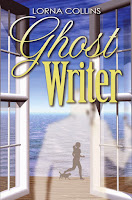 What other
images would help tell the story? Make sure you have the right to use the images
before you include them. Most of ours include photos we took ourselves or
drawings we created or free images. (You can find these online.) The number of
images I use depends on the story.
What other
images would help tell the story? Make sure you have the right to use the images
before you include them. Most of ours include photos we took ourselves or
drawings we created or free images. (You can find these online.) The number of
images I use depends on the story.
For Ghost
Writer, I used quite a few. The story involved a black-and-white Shih Tsu
who goes from pampered pooch to ragamuffin during the story. I asked a friend
who owns a gorgeous little dog who was the inspiration for the one in the story
if I could use pictures of Casey in the trailer. She agreed.
Then another
friend walked a scruffy one for the elderly owner. We took Precious down to the
beach for a run and took lots of photos of her. They became the images on the
video. I found most of the other images free online.
However for
Larry’s sci-fi books in The McGregor Chronicles series, I
only used the cover, some of his sketches (included in the back material in the
books) and NASA star field images. These are in the public domain.
Choose Your Words
I usually use
the back cover description. This is often the same as the description for the
book listing on Amazon. I sometimes have to elaborate on this in order to have
enough words to create a long enough trailer. You can also create a PowerPoint
with only images and narrate it. This entails an additional step, and I’m
basically lazy, so I don’t do it.
Assemble the PowerPoint
Intersperse the
images with words. Make sure you have at least 18 slides, but more will work. At
the end, be sure to repeat the book title, and credit the author, editor,
publisher, etc.
When it is
complete, save the file as a PowerPoint and then Save As a JPG file. You will
be prompted to save one image or every slide. Choose every slide. They will be
stored in a separate folder on your computer. I save the PowerPoint and slide
file in the same folder as my book files. With so many different books, it’s
the only way I can keep track of them.
Create the Movie
Import Images
Open Microsoft
Movie and select Add Videos and Photos. Browse to the folder with all the JPG
images. Highlight all of them and import them. If any of the slides has many
words, copy it and place it next to the duplicate. This will cause the slide to
run longer so the words can be read.
Choose Music
This step may be
the most challenging. If you publish a video using copyrighted material,
YouTube may remove it. We have over 12,000 songs in our iTunes library, most
from old CDs and converted from cassette tapes. We also have some from Japan,
which are not available for purchase in the US. You can also find free music
online. Just make sure to use a clip around two minutes or less, or one you can
cut to that length.
Click the
little note Add Music and insert the clip. (If you are taking the clip from
iTunes, right click the song and select Show in Widows Explorer. Follow the
path to browse to the correct song.) Edit the clip to the place where you want
it to end and cut it, if necessary.
Click the
Project Tab and select Fit to Music. The slides will automatically fit
themselves to the music you have chosen.
Preview Your Video
Play the video
to make sure everything works as it should. You may need to change the music,
add or delete slides, or make other adjustments. When you are satisfied with
your result, Save it. Then Save Movie for Computer. This file will be converted
to an actual video file and saved to your My Videos folder. Last, Publish your
video to YouTube.
When the video
is available on YouTube, you will receive an email notice. Share the video on
social media, and embed it on your website.
To see all of
ours, go to our website www.lornalarry.com
and click the link for each book. The video will appear on the book’s page.
Think you may
try your hand at creating your own videos? If the task seems too daunting,
companies exist who will create them for you.
I come back to
the original question: do they increase sales? The jury is still out on that
one. Do they increase visibility? Maybe. Once you’ve done a couple they are fun
to make, and that’s why I keep doing them.
Are you an
author who has videos for your books? What is your take?













